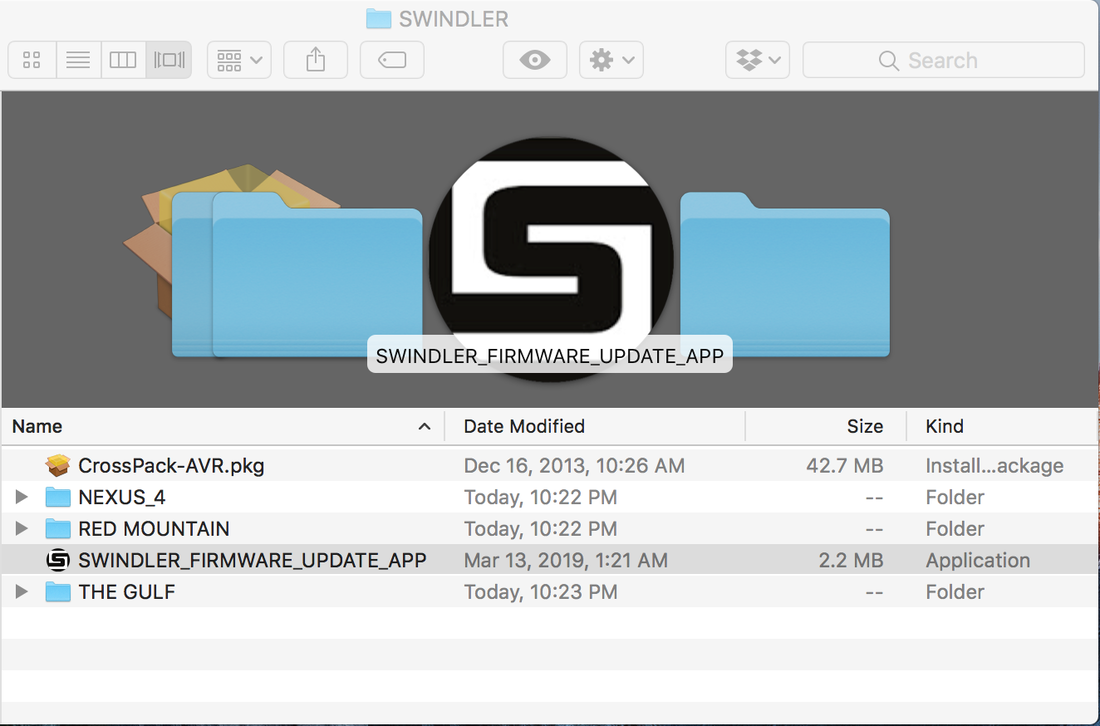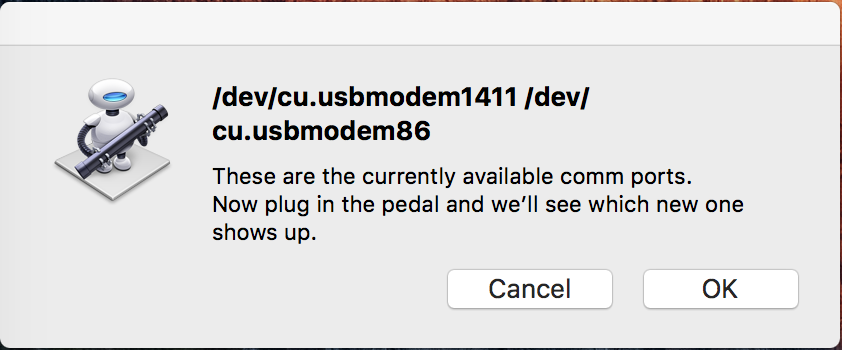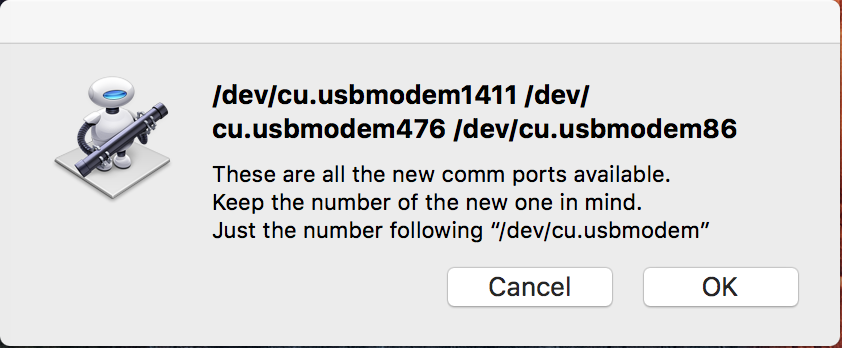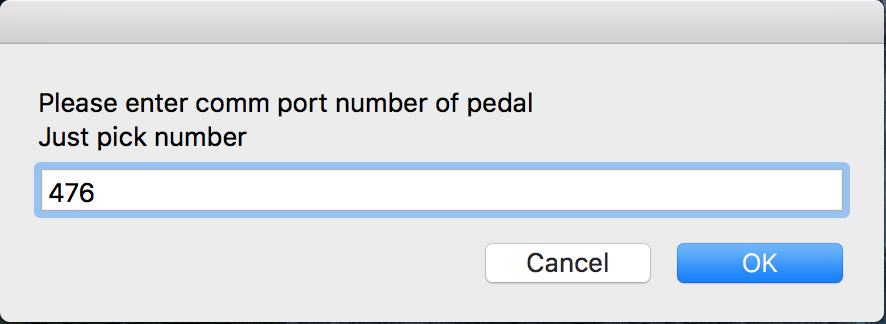MAC Firmware Update Instructions
|
|
| |||
|
|
Application Walkthrough
|
|
|
|
IF ANY PART OF THE ABOVE INSTRUCTIONS WAS CONFUSING, PLEASE REACH OUT THROUGH THE CONTACT FORM AND WE'LL BE GLAD TO HELP.